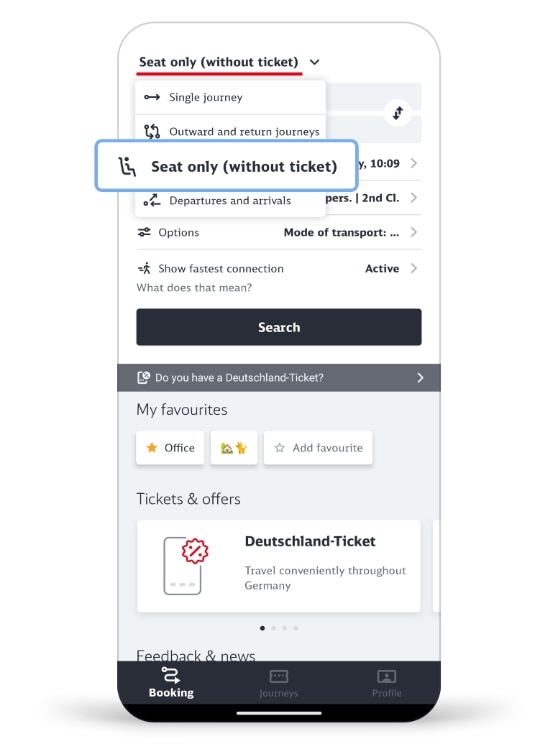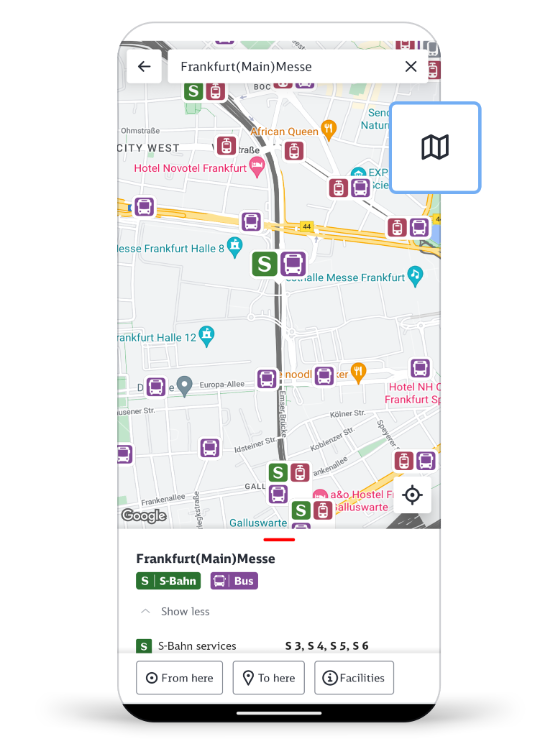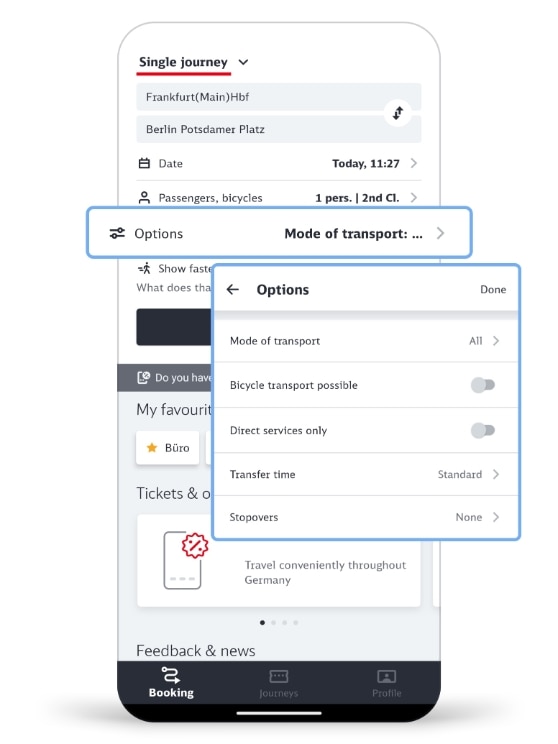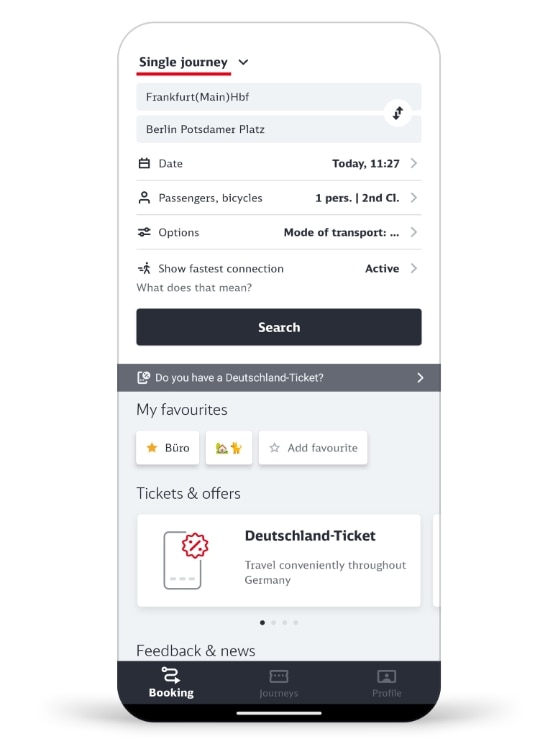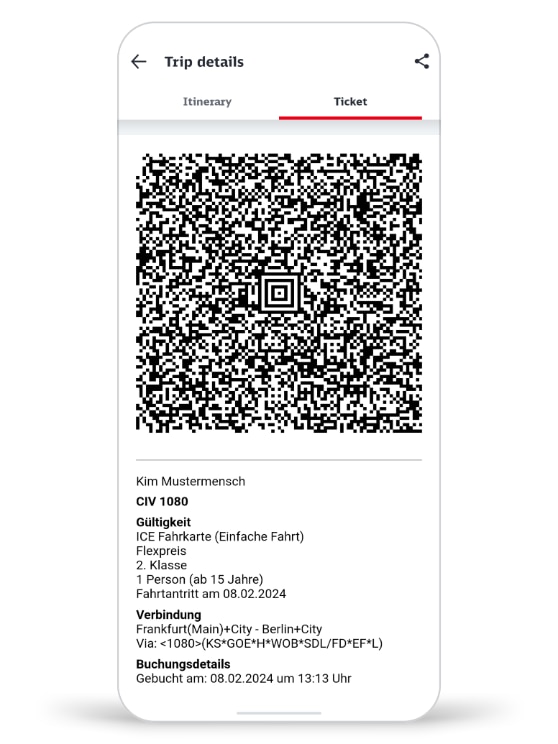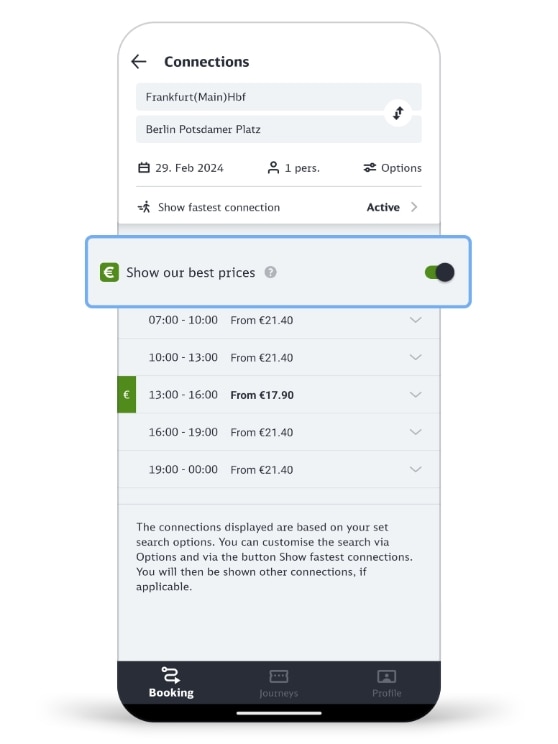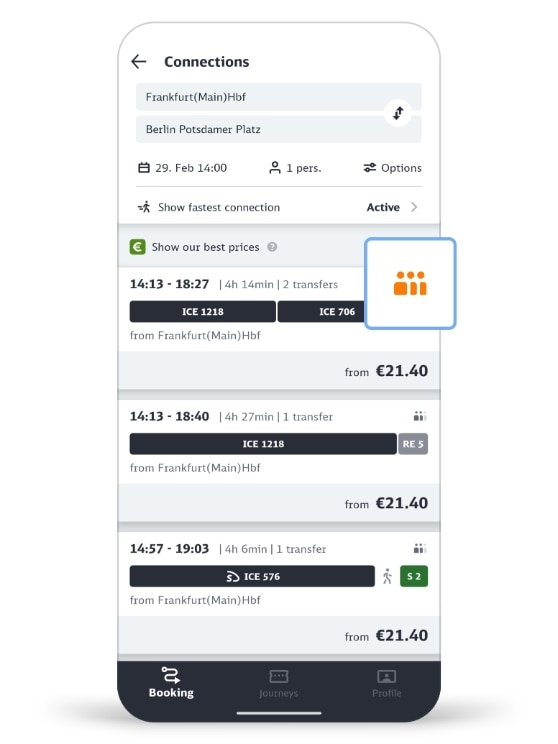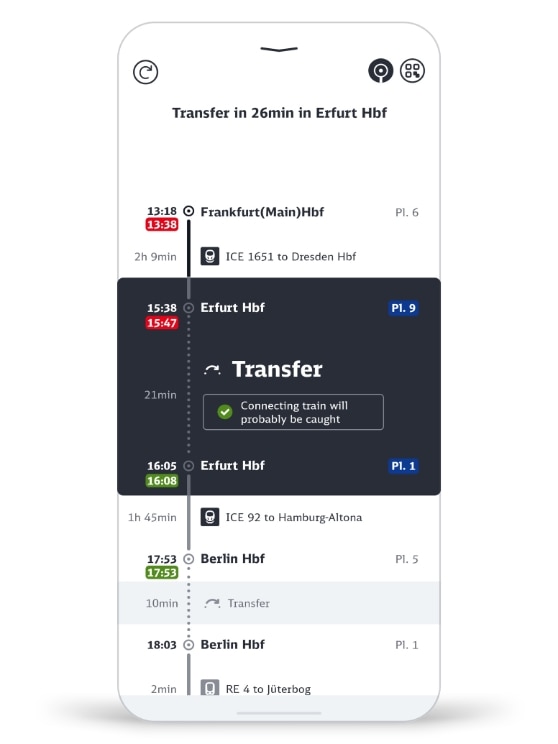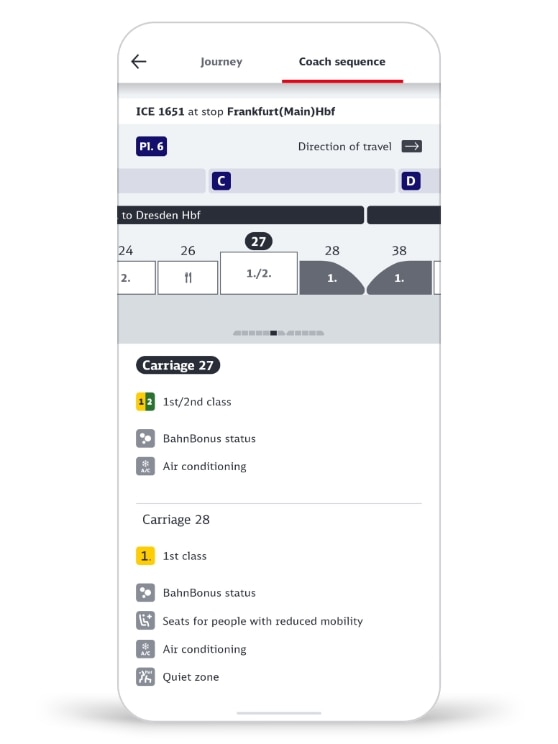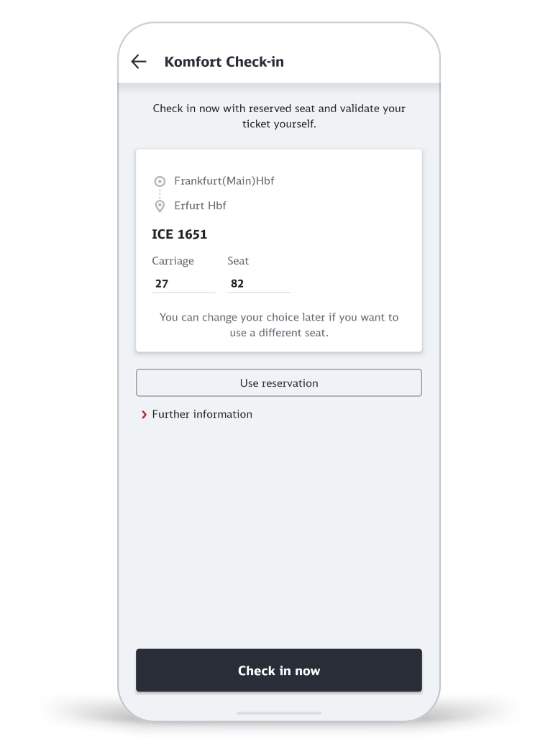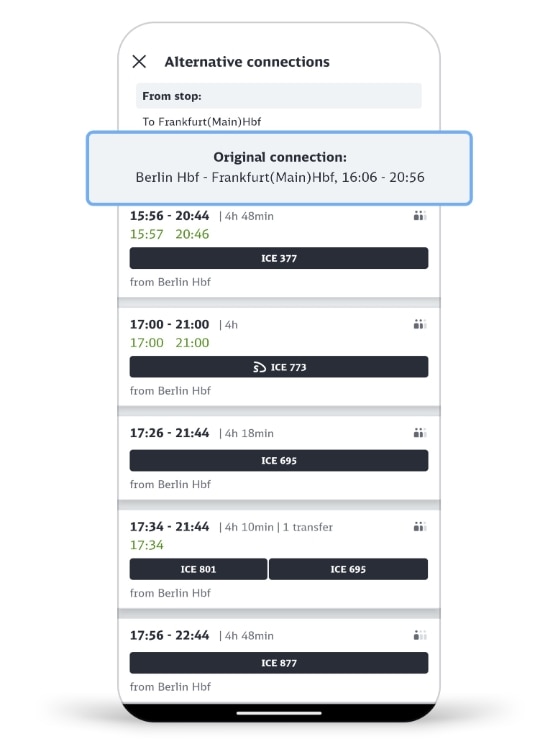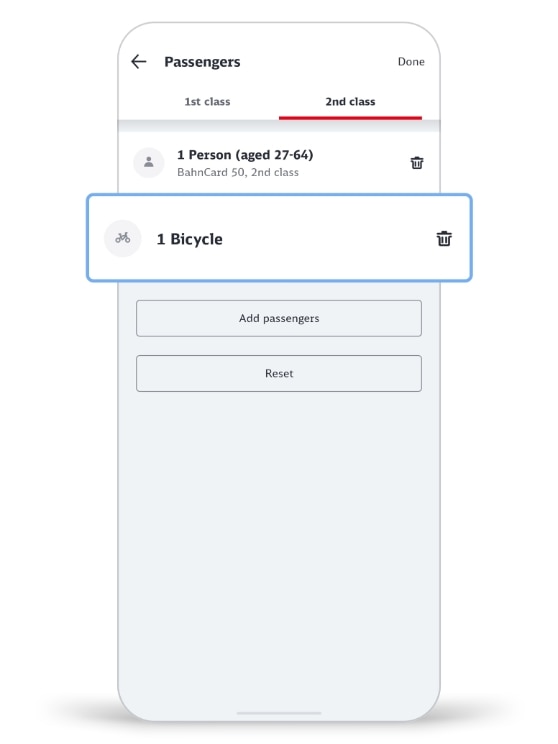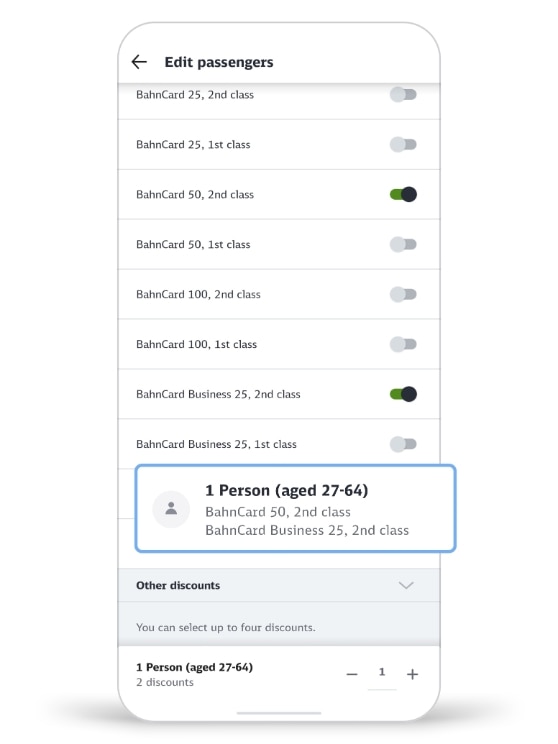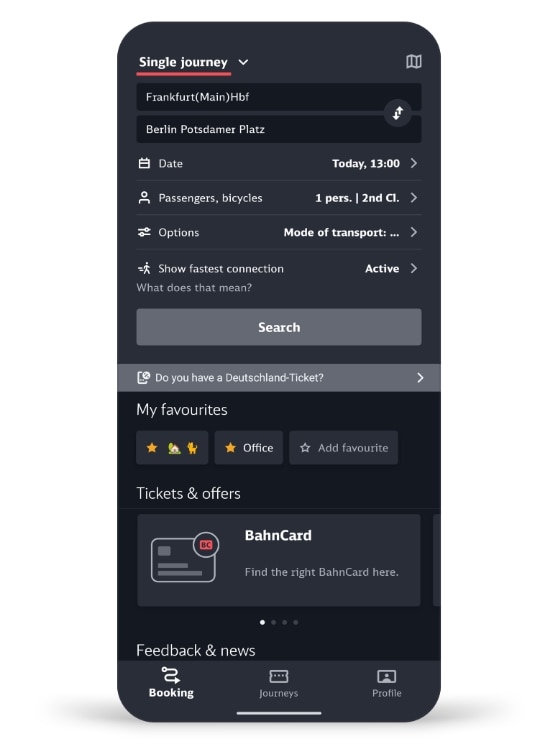Stay up-to-date and discover the digital future of travel with the DB Navigator
The DB Navigator app is your digital travel companion in an intuitive and modern design that now also offers dark mode. Whether you are travelling alone, with your family, in a group, with your bike or with your dog, the improved booking system lets you find the right ticket quickly and easily. Discover new and improved functions like the new journey preview, commuter widget and optimised travel notifications.
The DB Navigator has been converted to a new sales system
The DB Navigator has the right service for you in every situation:
- Digital tickets: book tickets for train, underground, tram and bus services until shortly before departure.
- Best price search: always find the cheapest tickets.
- Demand indicator: check how full your train will be.
- Digital travel companion: always stay up to date, with travel notifications, the new journey preview and the commuter widget.
- Train information: in addition to the entire journey, you will also find the current coach sequence of your train here.
- Komfort Check-in: check into your seat and skip the ticket inspection.